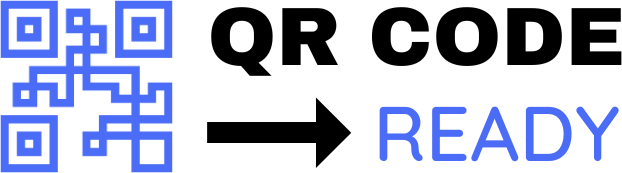Best Practices for Embedding QR Codes in PDFs
Quick Response (QR) codes have become a popular way to connect physical and digital content, and embedding them in Portable Document Format (PDF) files is a great way to enhance user experience and provide additional information. However, to ensure that QR codes are effective and easy to use, it’s essential to follow best practices when embedding them in PDFs. In this article, we’ll explore the best practices for embedding QR codes in PDFs.
Why Embed QR Codes in PDFs?
Before we dive into the best practices, let’s briefly discuss why embedding QR codes in PDFs is a good idea. QR codes can be used to:
- Provide additional information, such as videos, websites, or social media links
- Offer interactive content, such as surveys or polls
- Enable users to quickly access related resources or documents
- Enhance the overall user experience by providing a seamless transition from print to digital
Best Practices for Embedding QR Codes in PDFs
To ensure that QR codes are effective and easy to use in PDFs, follow these best practices:
- Choose the Right Size: The size of the QR code is crucial. A minimum size of 1 x 1 inch (2.5 x 2.5 cm) is recommended to ensure that the code can be easily scanned. However, the size may vary depending on the complexity of the code and the scanning device.
- Select the Right Error Correction Level: Error correction levels determine how much damage a QR code can withstand before it becomes unreadable. Choose an error correction level that balances data density with error tolerance. A higher error correction level may result in a larger QR code, but it will be more resilient to damage.
- Use a Clear and Simple Design: Avoid cluttering the QR code with unnecessary graphics or text. A simple and clean design will ensure that the code is easy to read and scan.
- Test the QR Code: Test the QR code with different devices and scanning apps to ensure that it is readable and functional.
- Provide Alternative Access Methods: Not all users may have a QR code scanner or a smartphone. Provide alternative access methods, such as a URL or a phone number, to ensure that all users can access the content.
- Use a QR Code Generator with PDF Support: Use a QR code generator that supports PDF output, such as Adobe Acrobat or a dedicated QR code generator like QRCode Monkey.
- Embed the QR Code in a Visible Location: Place the QR code in a visible location, such as the top-right or bottom-left corner of the page, to ensure that it is easily accessible.
- Use a Consistent QR Code Style: Use a consistent QR code style throughout the PDF to ensure that the codes are easily recognizable and scannable.
Additional Considerations
When embedding QR codes in PDFs, also consider the following:
- Color and Contrast: Ensure that the QR code has sufficient color and contrast to be easily readable. Avoid using similar colors for the code and the background.
- Resolution: Ensure that the QR code is implemented at a high enough resolution to be easily scannable.
- Security: Consider the security implications of embedding QR codes in PDFs, particularly if the codes link to sensitive information.
Conclusion
Embedding QR codes in PDFs can be a powerful way to enhance user experience and provide additional information. By following the best practices outlined in this article, you can ensure that QR codes are effective, easy to use, and provide a seamless transition from print to digital. Remember to test the QR code, provide alternative access methods, and use a consistent QR code style to ensure that your users can easily access the content. With these best practices in mind, you can unlock the full potential of QR codes in PDFs and create a more engaging and interactive user experience.
Free Password GeneratorAll-in-One Calculator
Compress Your Images for Free