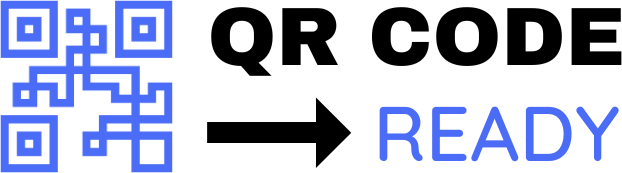Customizing QR Codes: A Step-by-Step Tutorial
Quick Response (QR) codes have become an essential tool for businesses, marketers, and individuals to share information, promote products, and connect with audiences. While standard QR codes are functional, customized QR codes can enhance brand recognition, improve user experience, and increase engagement. In this article, we will guide you through a step-by-step tutorial on customizing QR codes to suit your needs.
Why Customize QR Codes?
Before we dive into the tutorial, let’s explore the benefits of customizing QR codes:
- Branding: Customize QR codes to match your brand’s color scheme, logo, and style to create a consistent visual identity.
- Differentiation: Stand out from standard QR codes and make your codes more noticeable and memorable.
- Engagement: Add a personal touch to your QR codes to encourage users to scan and interact with your content.
- Tracking: Use customized QR codes to track scans, clicks, and conversions, providing valuable insights into your marketing efforts.
Step 1: Choose a QR Code Generator
To customize QR codes, you’ll need a reliable QR code generator. There are many online tools available, both free and paid. Some popular options include:
- QRCode Monkey
- GoQR.me
- QR Stuff
- Visme
Select a generator that offers customization options, such as color, logo, and design templates.
Step 2: Design Your QR Code
Once you’ve chosen a QR code generator, follow these steps to design your custom QR code:
- Select a template: Choose a pre-designed template or start from scratch.
- Add your logo: Upload your logo or icon to the center of the QR code.
- Choose colors: Select colors that match your brand’s palette or choose from a range of pre-defined colors.
- Add text: Include text, such as your company name or a call-to-action, to provide context and encourage scans.
Step 3: Customize the QR Code’s Appearance
To further customize your QR code’s appearance:
- Adjust the size: Resize the QR code to fit your desired dimensions.
- Change the shape: Experiment with different shapes, such as circles, squares, or triangles.
- Add a background: Select a background image or color to enhance the QR code’s visibility.
Step 4: Add Error Correction and Security
To ensure your customized QR code is functional and secure:
- Error correction: Enable error correction to guarantee the QR code can be scanned even if it’s damaged or distorted.
- Data encryption: Consider encrypting the data stored in the QR code to protect sensitive information.
Step 5: Test and Download Your Custom QR Code
Before sharing your customized QR code:
- Test the QR code: Scan the QR code using a smartphone or QR code reader to ensure it works correctly.
- Download the QR code: Save the customized QR code as an image file (e.g., PNG, JPEG, or SVG) for use in your marketing materials.
Tips and Best Practices
To get the most out of your customized QR codes:
- Keep it simple: Avoid cluttering the QR code with too much information or complex designs.
- Use high-contrast colors: Ensure the QR code’s colors have sufficient contrast to make it scannable.
- Test on different devices: Verify the QR code works on various smartphones, tablets, and QR code readers.
By following these steps and tips, you can create customized QR codes that enhance your brand’s visibility, improve user experience, and drive engagement. Whether you’re a business, marketer, or individual, customizing QR codes can help you stand out in a crowded digital landscape.
Free Password GeneratorAll-in-One Calculator
Compress Your Images for Free