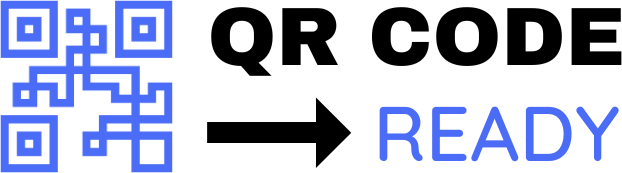Step-by-Step Tutorial on QR Codes for Business Cards: A Modern Twist on Traditional Networking
In today’s digital age, business cards are no longer just a simple exchange of contact information. With the rise of QR codes, you can now add an extra layer of interactivity and convenience to your business cards, making it easier for others to connect with you and learn more about your business. In this article, we’ll take you through a step-by-step tutorial on how to create and use QR codes on your business cards.
What are QR Codes?
QR (Quick Response) codes are two-dimensional barcodes that can be scanned using a smartphone or tablet. They can store a wide range of information, including text, URLs, contact details, and more. When scanned, QR codes can direct users to a website, open an email client, or even initiate a phone call.
Benefits of Using QR Codes on Business Cards
Using QR codes on your business cards offers several benefits, including:
- Easy contact sharing: QR codes make it simple for others to save your contact information directly to their phone’s address book.
- Additional marketing opportunities: You can link your QR code to a website, social media profile, or promotional landing page, providing a convenient way to share more information about your business.
- Environmentally friendly: By storing digital business cards, you can reduce the need for physical cards and minimize waste.
- Increased engagement: QR codes can be used to initiate conversations, share videos, or provide exclusive offers, making your business card more engaging and memorable.
Step-by-Step Tutorial: Creating a QR Code for Your Business Card
To create a QR code for your business card, follow these steps:
- Choose a QR code generator: There are many online QR code generators available, such as QRCode Monkey, GoQR.me, or Visme. Select one that suits your needs and design preferences.
- Enter your contact information: Input your name, email address, phone number, and any other relevant contact details.
- Add a URL or message: If desired, add a URL or message that you want to link to your QR code. This could be your website, social media profile, or a promotional landing page.
- Customize the design: Many QR code generators offer design options, such as colors, logos, and patterns. Customize your QR code to match your brand identity.
- Download the QR code: Once you’ve created your QR code, download it as an image file (e.g., PNG or JPEG).
- Add the QR code to your business card design: Use a design tool like Adobe Illustrator or Canva to add the QR code to your business card template. Make sure to leave enough space around the QR code for easy scanning.
Tips and Best Practices
To ensure your QR code is effective and user-friendly:
- Use a high-contrast color scheme: Choose a color scheme that provides sufficient contrast between the QR code and the background.
- Keep it simple: Avoid cluttering your business card with too much information. Keep the design clean and focused on the QR code.
- Test the QR code: Before printing your business cards, test the QR code to ensure it scans correctly and directs users to the intended destination.
- Provide instructions: Consider adding a brief instruction, such as "Scan to connect," to encourage users to scan the QR code.
Conclusion
Incorporating QR codes into your business cards is a simple yet effective way to modernize your networking strategy. By following this step-by-step tutorial, you can create a QR code that enhances your business card and provides a seamless way for others to connect with you and learn more about your business. Whether you’re an entrepreneur, small business owner, or corporate professional, QR codes can help you stand out and make a lasting impression in today’s digital landscape.
Free Password GeneratorAll-in-One Calculator
Compress Your Images for Free