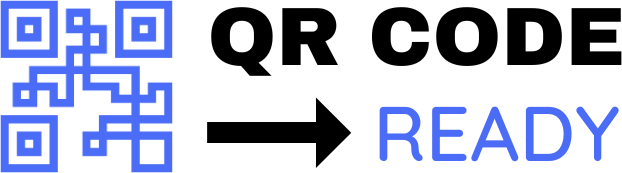Step-by-Step Tutorial on QR Code Generators
In today’s digital age, Quick Response (QR) codes have become an essential tool for individuals and businesses alike. These two-dimensional barcodes can store a wide range of information, from website URLs and contact details to text messages and payment information. With the rise of smartphone technology, QR codes have become increasingly popular, and their use is expected to continue growing in the future.
One of the most significant advantages of QR codes is their ease of use. They can be generated quickly and easily using online QR code generators, which are freely available on the internet. In this article, we will provide a step-by-step tutorial on how to use QR code generators to create your own QR codes.
What is a QR Code Generator?
A QR code generator is an online tool that allows users to create QR codes quickly and easily. These tools typically have a user-friendly interface that requires users to input the information they want to store in the QR code, such as a website URL or text message. The generator then creates a unique QR code that can be downloaded and used as needed.
Step-by-Step Tutorial on Using a QR Code Generator
Using a QR code generator is a straightforward process that requires only a few minutes of your time. Here’s a step-by-step guide on how to use a QR code generator:
- Choose a QR Code Generator: There are many QR code generators available online, so choose one that suits your needs. Some popular options include QRCode Monkey, GoQR.me, and Visme.
- Select the Type of QR Code: Most QR code generators offer a range of QR code types, including URL, text, email, and contact QR codes. Select the type of QR code you want to create.
- Enter the Information: Enter the information you want to store in the QR code, such as a website URL or text message. Make sure the information is accurate and complete.
- Customize the QR Code: Many QR code generators allow you to customize the appearance of the QR code, including the color, shape, and size. Choose a design that suits your needs.
- Generate the QR Code: Once you have entered the information and customized the QR code, click the "Generate" button to create the QR code.
- Download the QR Code: The QR code generator will display the QR code on the screen. You can download the QR code as an image file, such as a PNG or JPEG.
- Test the QR Code: Before using the QR code, test it to make sure it works correctly. You can use a QR code reader app on your smartphone to scan the QR code and verify that it contains the correct information.
Tips and Tricks
Here are some tips and tricks to keep in mind when using a QR code generator:
- Use a High-Quality Image: Make sure the QR code is high-quality and clear, as a low-quality image may not scan correctly.
- Test the QR Code: Always test the QR code before using it to make sure it works correctly.
- Use a Short URL: If you are creating a URL QR code, use a short URL to make it easier to scan and remember.
- Add a Call-to-Action: Add a call-to-action, such as "Scan to learn more," to encourage users to scan the QR code.
Conclusion
QR code generators are a powerful tool for creating QR codes quickly and easily. By following the steps outlined in this tutorial, you can create your own QR codes and start using them to promote your business, share information, or connect with others. Remember to always test the QR code before using it and to use a high-quality image to ensure that it scans correctly. With the rise of QR code technology, the possibilities are endless, and we expect to see even more innovative uses of QR codes in the future.
Free Password GeneratorAll-in-One Calculator
Compress Your Images for Free