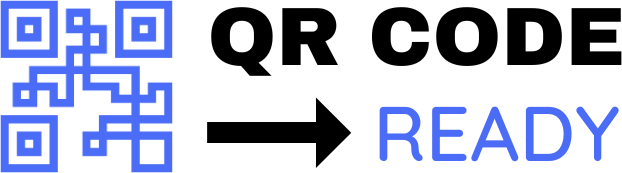A Beginner’s Guide to QR Codes for Business Cards
In today’s digital age, business cards are still an essential tool for professionals to network and exchange contact information. However, traditional business cards can be limited in the amount of information they can convey. This is where QR codes come in – a simple and innovative way to enhance your business card and make it more interactive. In this article, we will explore the basics of QR codes and provide a step-by-step guide on how to create and use them on your business cards.
What is a QR Code?
A QR code, or Quick Response code, is a two-dimensional barcode that can be scanned using a smartphone or tablet. It stores information such as text, numbers, and URLs, which can be accessed instantly with a QR code reader app. QR codes have become increasingly popular in various industries, including marketing, advertising, and commerce, due to their ease of use and versatility.
Benefits of Using QR Codes on Business Cards
Using QR codes on business cards offers several benefits, including:
- Increased storage capacity: QR codes can store a large amount of information, allowing you to include more details about yourself, your business, or your products.
- Easy contact information exchange: QR codes can be programmed to save contact information directly to a person’s phone, eliminating the need to manually enter details.
- Interactive experience: QR codes can link to websites, videos, or social media profiles, providing a more engaging and interactive experience for the recipient.
- Cost-effective: Creating and printing QR codes is relatively inexpensive, making them an affordable marketing tool.
How to Create a QR Code for Your Business Card
Creating a QR code is a straightforward process that requires a few simple steps:
- Choose a QR code generator: There are many online QR code generators available, such as QRCode Monkey, GoQR.me, or Visme. Select one that suits your needs and preferences.
- Enter your information: Input the information you want to encode in your QR code, such as your name, email address, phone number, or website URL.
- Customize your QR code: Most QR code generators allow you to customize the design and layout of your code. Choose a color scheme, shape, and size that matches your brand’s visual identity.
- Test your QR code: Before printing your business cards, test your QR code using a QR code reader app to ensure it works correctly.
Best Practices for Using QR Codes on Business Cards
To get the most out of your QR code-enabled business cards, follow these best practices:
- Keep it simple: Avoid overcrowding your QR code with too much information. Keep the encoded data concise and relevant.
- Use a clear call-to-action: Indicate what the QR code links to, such as "Scan to visit my website" or "Scan to connect with me on LinkedIn."
- Make it prominent: Display your QR code prominently on your business card, ideally on the front or back.
- Use a high-quality image: Ensure the QR code image is high-resolution and clear, to prevent scanning issues.
Tips for Scanning QR Codes
To scan a QR code, you will need a QR code reader app installed on your smartphone or tablet. Some popular QR code reader apps include:
- QR Code Reader (iOS and Android)
- Scan (iOS and Android)
- Google Lens (iOS and Android)
To scan a QR code:
- Open the app: Launch the QR code reader app on your device.
- Point and scan: Point your device’s camera at the QR code and align it with the app’s scanning area.
- Wait for the result: The app will automatically detect and decode the QR code, displaying the stored information.
Conclusion
Incorporating QR codes into your business cards is an innovative way to enhance your networking experience and make a lasting impression. By following the steps outlined in this guide, you can create and use QR codes effectively, making it easier for others to connect with you and access your information. Whether you’re a entrepreneur, small business owner, or professional, QR code-enabled business cards can help you stay ahead in today’s digital landscape.
Free Password GeneratorAll-in-One Calculator
Compress Your Images for Free