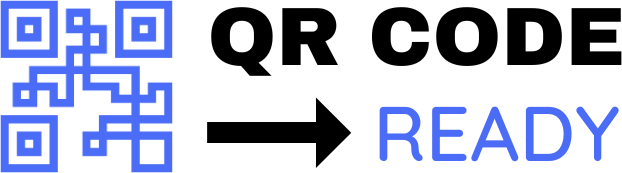A Beginner’s Guide to Embedding QR Codes in PDFs
In today’s digital age, QR codes have become an essential tool for sharing information and connecting with others. With the rise of mobile devices, QR codes have made it easy to access websites, download files, and even make payments with just a scan of a code. One of the most useful ways to utilize QR codes is by embedding them in PDF documents. In this article, we will provide a step-by-step guide on how to embed QR codes in PDFs, making it easier for you to share information and connect with your audience.
What are QR Codes?
Before we dive into the process of embedding QR codes in PDFs, let’s take a brief look at what QR codes are. QR codes, or Quick Response codes, are two-dimensional barcodes that can store a wide range of information, such as text, numbers, and URLs. They are designed to be read by mobile devices, allowing users to quickly access the information stored in the code.
Why Embed QR Codes in PDFs?
Embedding QR codes in PDFs offers a number of benefits, including:
- Convenience: QR codes make it easy for users to access additional information, such as websites, videos, or other documents, without having to manually type in a URL or search for the information.
- Interactive: QR codes can add an interactive element to your PDF documents, making them more engaging and dynamic.
- Tracking: QR codes can be used to track how users interact with your PDF documents, providing valuable insights into how your content is being used.
How to Embed QR Codes in PDFs
Embedding QR codes in PDFs is a relatively simple process, and can be done using a variety of tools and software. Here are the general steps:
- Create a QR Code: The first step is to create a QR code that contains the information you want to share. There are many online tools and software programs available that can help you create QR codes, such as QRCode Monkey or GoQR.me.
- Save the QR Code as an Image: Once you have created your QR code, save it as an image file, such as a PNG or JPEG.
- Open Your PDF Document: Open the PDF document that you want to embed the QR code in.
- Insert the QR Code Image: Use a PDF editor, such as Adobe Acrobat, to insert the QR code image into your PDF document.
- Link the QR Code: Use the PDF editor to link the QR code to the URL or information that you want to share.
Tools and Software for Embedding QR Codes in PDFs
There are many tools and software programs available that can help you embed QR codes in PDFs, including:
- Adobe Acrobat: Adobe Acrobat is a popular PDF editor that allows you to create, edit, and embed QR codes in PDFs.
- QRCode Monkey: QRCode Monkey is an online tool that allows you to create QR codes and download them as image files.
- GoQR.me: GoQR.me is another online tool that allows you to create QR codes and download them as image files.
- PDF-XChange Editor: PDF-XChange Editor is a PDF editor that allows you to create, edit, and embed QR codes in PDFs.
Best Practices for Embedding QR Codes in PDFs
When embedding QR codes in PDFs, there are a few best practices to keep in mind:
- Use a Clear and Concise QR Code: Make sure the QR code is clear and concise, and that it contains only the necessary information.
- Test the QR Code: Test the QR code to make sure it works properly and links to the correct information.
- Use a QR Code with a High Error Correction Level: Use a QR code with a high error correction level to ensure that the code can be read even if it is damaged or distorted.
- Provide Alternative Access: Provide alternative access to the information contained in the QR code, such as a URL or a phone number, in case the QR code cannot be read.
Conclusion
Embedding QR codes in PDFs is a great way to add an interactive element to your documents and make it easy for users to access additional information. By following the steps outlined in this article, you can create and embed QR codes in your PDF documents, making it easier for you to share information and connect with your audience. Whether you are a business owner, educator, or individual, embedding QR codes in PDFs can help you take your documents to the next level and provide a more engaging and dynamic experience for your users.
Free Password GeneratorAll-in-One Calculator
Compress Your Images for Free