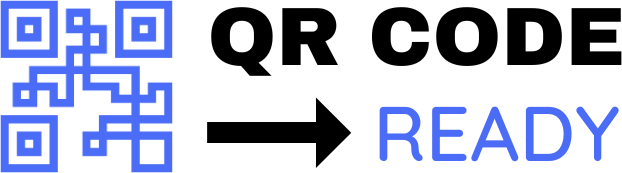A Beginner’s Guide to Creating Wi-Fi QR Codes
In today’s digital age, sharing Wi-Fi passwords with guests, friends, or colleagues can be a hassle. Writing down the password on a piece of paper or typing it out on a device can be time-consuming and insecure. That’s where Wi-Fi QR codes come in – a convenient and secure way to share your Wi-Fi network with others. In this article, we’ll guide you through the process of creating Wi-Fi QR codes, making it easy for you to share your internet connection with others.
What are Wi-Fi QR Codes?
A Wi-Fi QR code is a type of Quick Response (QR) code that contains the details of a Wi-Fi network, including the network name (SSID), password, and encryption method. When a user scans the QR code using their smartphone or tablet, their device will automatically connect to the Wi-Fi network without requiring them to enter the password manually.
Why Use Wi-Fi QR Codes?
Wi-Fi QR codes offer several advantages over traditional methods of sharing Wi-Fi passwords:
- Convenience: Scanning a QR code is faster and more convenient than typing out a password.
- Security: Wi-Fi QR codes are more secure than writing down passwords on paper or sharing them via text message.
- Ease of use: Guests or visitors can connect to your Wi-Fi network without needing to know the password.
How to Create a Wi-Fi QR Code
Creating a Wi-Fi QR code is a straightforward process that requires a few simple steps:
- Determine your Wi-Fi network details: Make sure you know your Wi-Fi network name (SSID), password, and encryption method (e.g., WPA2).
- Choose a QR code generator: There are several online QR code generators available, such as QRCode Monkey, GoQR.me, or WiFi QR Code Generator. You can also use mobile apps like QR Code Generator (iOS, Android).
- Enter your Wi-Fi network details: Fill in the required fields, including your Wi-Fi network name, password, and encryption method.
- Generate the QR code: Click the "Generate" button to create the QR code.
- Save and share the QR code: Save the QR code as an image file (e.g., PNG or JPEG) and share it with others via email, messaging apps, or print it out.
Tips and Best Practices
To ensure a smooth and secure experience when using Wi-Fi QR codes, follow these tips and best practices:
- Use a secure QR code generator: Choose a reputable QR code generator that doesn’t store your Wi-Fi network details.
- Keep your Wi-Fi network password secure: Use a strong and unique password for your Wi-Fi network.
- Limit access to the QR code: Only share the QR code with trusted individuals or guests.
- Test the QR code: Scan the QR code using your own device to ensure it works correctly.
Common Issues and Troubleshooting
If you encounter issues with your Wi-Fi QR code, try the following troubleshooting steps:
- Check the QR code generator: Ensure you used a reliable QR code generator and that the code was generated correctly.
- Verify your Wi-Fi network details: Double-check your Wi-Fi network name, password, and encryption method.
- Reset your Wi-Fi network: If the QR code doesn’t work, try resetting your Wi-Fi network and generating a new QR code.
Conclusion
Creating Wi-Fi QR codes is a simple and convenient way to share your internet connection with others. By following the steps outlined in this guide, you can generate a Wi-Fi QR code and make it easy for guests, friends, or colleagues to connect to your network. Remember to keep your Wi-Fi network password secure and limit access to the QR code to ensure a safe and seamless experience for everyone.
Free Password GeneratorAll-in-One Calculator
Compress Your Images for Free