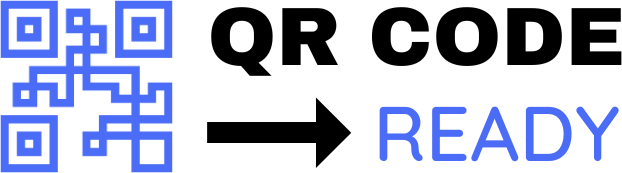The Ultimate Guide to Using QR Codes on Business Cards
In today’s digital age, business cards are still an essential tool for networking and making professional connections. However, traditional paper-based business cards can be limited in their ability to convey detailed information and facilitate follow-up interactions. This is where QR codes come in – a simple, yet powerful tool that can revolutionize the way you share your contact information and connect with others. In this article, we’ll cover everything you need to know about using QR codes on business cards for business.
What are QR Codes?
QR (Quick Response) codes are two-dimensional barcodes that can be read using a smartphone camera or QR code reader app. They were initially developed for use in the automotive industry, but have since become widely used in various fields, including marketing, advertising, and communication. QR codes can store a wide range of information, including text, URLs, phone numbers, and even entire contact cards.
Benefits of Using QR Codes on Business Cards
There are several benefits to using QR codes on business cards:
- Convenience: QR codes allow users to quickly and easily scan your contact information, eliminating the need to manually enter data into their phone or computer.
- Space-saving: QR codes can store a significant amount of information, making them ideal for business cards where space is limited.
- Dynamic content: QR codes can be linked to digital content, such as your website, social media profiles, or online portfolio, allowing you to share more information about yourself and your business.
- Cost-effective: Creating a QR code is free, and you can use online tools to generate and customize your own QR code.
- Environmentally friendly: By reducing the need for paper-based business cards, QR codes can help reduce waste and minimize your carbon footprint.
How to Create a QR Code for Your Business Card
Creating a QR code is a straightforward process that can be completed in a few steps:
- Choose a QR code generator: There are many online tools available, such as QRCode Monkey, GoQR.me, or VCard QR Code Generator, that allow you to create custom QR codes.
- Enter your contact information: Fill in the required fields, including your name, email address, phone number, and any other relevant details.
- Customize your QR code: Many generators allow you to customize the design and layout of your QR code, including the color, shape, and size.
- Download and print: Once you’ve generated your QR code, download it as an image and print it on your business card.
Best Practices for Using QR Codes on Business Cards
To get the most out of your QR code, follow these best practices:
- Make it prominent: Place your QR code in a prominent location on your business card, such as the front or back, to encourage users to scan it.
- Use a clear call-to-action: Include a clear call-to-action, such as "Scan to connect" or "Scan for more info," to encourage users to scan your QR code.
- Test it: Before printing your business cards, test your QR code to ensure it scans correctly and links to the desired content.
- Keep it simple: Avoid cluttering your QR code with too much information – keep it simple and focused on the most important details.
Common Mistakes to Avoid
When using QR codes on business cards, avoid the following common mistakes:
- Poor image quality: Ensure that your QR code is printed clearly and at a high resolution to avoid scanning issues.
- Incorrect formatting: Double-check that your QR code is formatted correctly and links to the desired content.
- Lack of testing: Failing to test your QR code can result in errors or broken links, so be sure to test it thoroughly before printing.
Conclusion
QR codes are a powerful tool for businesses looking to enhance their networking capabilities and make a lasting impression. By incorporating a QR code into your business card, you can share more information, facilitate follow-up interactions, and establish a strong online presence. With the right tools and best practices, you can create an effective QR code that helps you connect with others and grow your professional network.
Free Password GeneratorAll-in-One Calculator
Compress Your Images for Free