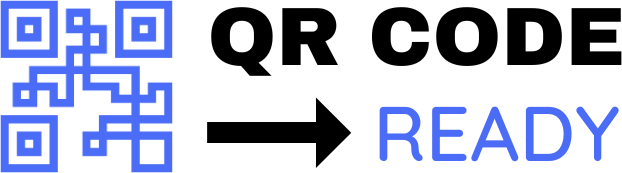How to Create Print-Ready QR Templates: A Step-by-Step Guide
In today’s digital age, Quick Response (QR) codes have become an essential tool for businesses, marketers, and individuals to connect with their audience. QR codes can be used to share information, promote products, and even make payments. However, creating print-ready QR templates requires some technical know-how to ensure that they scan correctly and look visually appealing. In this article, we will walk you through the process of creating print-ready QR templates.
Understanding QR Code Basics
Before we dive into the process of creating print-ready QR templates, it’s essential to understand the basics of QR codes. A QR code is a two-dimensional barcode that can store a variety of information, such as text, URLs, and contact details. QR codes can be read by smartphones and other mobile devices, making them a convenient way to share information.
Designing a QR Template
To create a print-ready QR template, you will need to design the template using a graphic design software, such as Adobe Illustrator or Canva. Here are some tips to keep in mind when designing your QR template:
- Choose a suitable size: The size of your QR code will depend on the intended use and the level of detail you want to include. A minimum size of 1 x 1 inch (2.5 x 2.5 cm) is recommended to ensure that the QR code can be scanned easily.
- Select a suitable color scheme: Choose a color scheme that contrasts with the background to ensure that the QR code is visible. Avoid using colors that are too similar, as this can make the QR code difficult to scan.
- Add a margin: Leave a margin of at least 0.125 inches (3 mm) around the QR code to prevent it from being cut off during the printing process.
- Use a clear font: Use a clear, easy-to-read font to display any text or instructions associated with the QR code.
Generating a QR Code
Once you have designed your QR template, you will need to generate a QR code to embed into the template. You can use a QR code generator tool, such as QRCode Monkey or GoQR.me, to generate a QR code. Simply enter the information you want to encode, such as a URL or text, and the tool will generate a QR code for you.
Embedding the QR Code into the Template
To embed the QR code into your template, follow these steps:
- Open your graphic design software: Open your graphic design software and select the template you designed earlier.
- Import the QR code: Import the QR code into your template by copying and pasting it or by using the software’s import function.
- Adjust the size and position: Adjust the size and position of the QR code to fit within the template.
- Add any additional design elements: Add any additional design elements, such as logos or text, to the template.
Preparing the Template for Print
Before printing your QR template, make sure that it is print-ready by following these steps:
- Check the resolution: Ensure that the template is set to a high enough resolution (at least 300 DPI) to produce a clear and crisp QR code.
- Use CMYK colors: Use CMYK colors to ensure that the template will print correctly.
- Embed fonts: Embed any fonts used in the template to prevent font substitution issues during printing.
- Save as a print-ready file: Save the template as a print-ready file, such as a PDF, to ensure that it will print correctly.
Tips and Best Practices
Here are some additional tips and best practices to keep in mind when creating print-ready QR templates:
- Test the QR code: Test the QR code to ensure that it scans correctly and directs to the intended destination.
- Use a QR code with error correction: Use a QR code with error correction to ensure that the code can be scanned even if it is damaged or distorted.
- Keep it simple: Keep the design simple and uncluttered to ensure that the QR code is visible and easy to scan.
- Follow printing guidelines: Follow the printing guidelines for the intended printing method, such as offset printing or digital printing, to ensure that the template prints correctly.
Conclusion
Creating print-ready QR templates requires attention to detail and a understanding of QR code basics. By following the steps outlined in this article, you can create effective and visually appealing QR templates that will help you connect with your audience. Remember to test the QR code, use a suitable size and color scheme, and follow printing guidelines to ensure that your template prints correctly. With these tips and best practices, you can create print-ready QR templates that will help you achieve your marketing goals.
Free Password GeneratorAll-in-One Calculator
Compress Your Images for Free