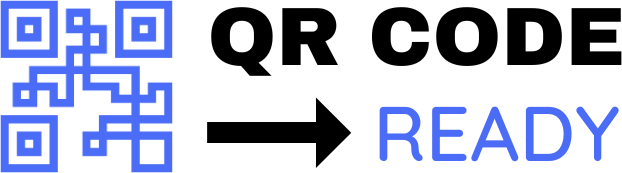Step-by-Step Tutorial on Contact Sharing with QR Codes
In today’s digital age, sharing contact information has become an essential part of our personal and professional lives. Gone are the days of scribbling down phone numbers and email addresses on pieces of paper or business cards. With the advent of QR codes, contact sharing has become faster, easier, and more efficient. In this article, we will provide a step-by-step tutorial on how to share contacts using QR codes.
What are QR Codes?
QR codes, or Quick Response codes, are two-dimensional barcodes that can be read by smartphones and other mobile devices. They were originally designed for use in the automotive industry, but have since become widely used in various applications, including contact sharing.
Benefits of Contact Sharing with QR Codes
Sharing contacts with QR codes offers several benefits, including:
- Convenience: QR codes can be quickly scanned using a smartphone, eliminating the need to manually enter contact information.
- Accuracy: QR codes reduce the risk of errors associated with manual entry, ensuring that contact information is accurate and up-to-date.
- Efficiency: QR codes can store a large amount of information, including name, phone number, email address, and social media profiles, making it easy to share comprehensive contact information.
Step-by-Step Tutorial on Contact Sharing with QR Codes
Step 1: Create a QR Code
To create a QR code, you will need to use a QR code generator tool. There are several online tools available, including QRCode Monkey, GoQR.me, and VCard QR Code Generator. Simply enter your contact information, including name, phone number, email address, and social media profiles, and the tool will generate a QR code.
Step 2: Save the QR Code
Once you have generated the QR code, save it to your computer or mobile device. You can also print the QR code on a business card or other marketing materials.
Step 3: Share the QR Code
To share the QR code, you can either display it on your smartphone or print it on a physical medium, such as a business card or flyer. When someone scans the QR code using their smartphone, they will be able to access your contact information and save it to their phonebook.
Step 4: Scan the QR Code
To scan the QR code, the recipient will need to use a QR code reader app on their smartphone. There are several QR code reader apps available, including QR Code Reader, Scan, and NeoReader. Once the QR code is scanned, the recipient will be able to access your contact information and save it to their phonebook.
Tips and Variations
- Customize your QR code: You can customize your QR code by adding a logo, image, or color scheme. This can help to make your QR code more visually appealing and reflective of your personal or professional brand.
- Add a call-to-action: You can add a call-to-action to your QR code, such as "Scan to connect with me on LinkedIn" or "Scan to schedule a meeting."
- Use a QR code on your website: You can also use a QR code on your website to share contact information with visitors.
Conclusion
Contact sharing with QR codes is a fast, easy, and efficient way to share contact information. By following the steps outlined in this tutorial, you can create and share a QR code that contains your contact information, making it easy for others to connect with you. Whether you are a business professional, entrepreneur, or individual, QR codes are a convenient and effective way to share contact information and stay connected in today’s digital age.
Free Password GeneratorAll-in-One Calculator
Compress Your Images for Free