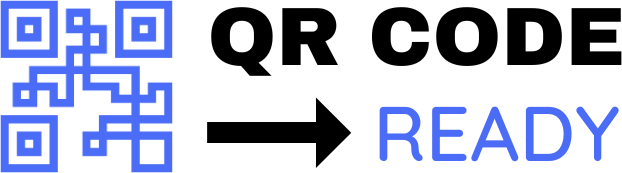Embedding QR Codes in PDFs: A Step-by-Step Tutorial
In today’s digital age, Quick Response (QR) codes have become an essential tool for sharing information, linking to websites, and connecting with audiences. One effective way to leverage QR codes is by embedding them in Portable Document Format (PDF) files. This tutorial will guide you through the process of embedding QR codes in PDFs, making it easy to share information, track documents, and enhance user engagement.
Why Embed QR Codes in PDFs?
Before we dive into the tutorial, let’s explore the benefits of embedding QR codes in PDFs:
- Convenience: QR codes allow users to quickly access additional information, such as websites, videos, or contact details, without having to manually type URLs or search for content.
- Tracking: QR codes can be used to track document opens, clicks, and other engagement metrics, providing valuable insights for marketers and businesses.
- User Experience: Embedded QR codes can enhance the user experience by providing easy access to related content, such as tutorials, demos, or support resources.
Required Tools and Software
To embed QR codes in PDFs, you’ll need the following tools and software:
- QR code generator: A tool or software that can generate QR codes, such as QRCode Monkey, GoQR.me, or Adobe Acrobat.
- PDF editor: A software that allows you to edit and manipulate PDF files, such as Adobe Acrobat, Foxit PhantomPDF, or PDF-XChange Editor.
- Image editing software: Optional, but recommended for customizing QR code designs.
Step-by-Step Tutorial
Now, let’s move on to the step-by-step tutorial:
Step 1: Generate a QR Code
- Choose a QR code generator tool or software.
- Enter the desired content, such as a URL, text, or contact information.
- Customize the QR code design, if desired (e.g., change colors, add logos).
- Generate the QR code and save it as an image file (e.g., PNG, JPEG).
Step 2: Prepare the PDF File
- Open the PDF file you want to embed the QR code in using a PDF editor.
- Ensure the PDF file is in a format that allows editing, such as PDF 1.4 or later.
Step 3: Insert the QR Code Image
- Open the image editing software (if using) and resize the QR code image to the desired size.
- Go back to the PDF editor and select the page where you want to embed the QR code.
- Use the "Insert Image" or "Add Image" feature to insert the QR code image into the PDF file.
- Adjust the image size and position as needed.
Step 4: Add Interactive Elements (Optional)
- If you want to make the QR code interactive, select the QR code image in the PDF editor.
- Use the "Add Link" or "Create Link" feature to add a link to the QR code.
- Enter the desired link URL or other interactive elements, such as a email address or phone number.
Step 5: Save and Test the PDF
- Save the modified PDF file.
- Open the PDF file using a PDF viewer or reader.
- Test the QR code by scanning it with a QR code reader or smartphone app.
- Verify that the QR code links to the correct content or performs the desired action.
Tips and Variations
- Use a consistent QR code design throughout your PDF files to maintain brand consistency.
- Experiment with different QR code sizes and positions to optimize user engagement.
- Consider adding a caption or text near the QR code to explain its purpose or provide instructions.
- Use QR codes to link to multimedia content, such as videos or audio files, to enhance the user experience.
Conclusion
Embedding QR codes in PDFs is a simple and effective way to enhance user engagement, provide additional information, and track document interactions. By following this step-by-step tutorial, you can easily embed QR codes in your PDF files and take advantage of the benefits they offer. Remember to customize your QR code design, test your PDF files, and experiment with different layouts and interactive elements to maximize the impact of your QR code embeddings.
Free Password GeneratorAll-in-One Calculator
Compress Your Images for Free