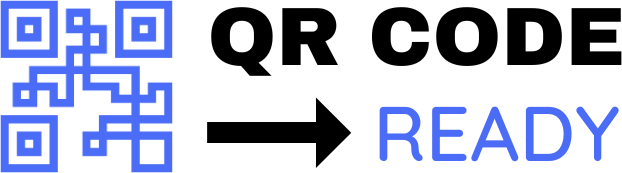Step-by-Step Tutorial on Free QR Code Tools
In today’s digital age, Quick Response (QR) codes have become an essential tool for individuals and businesses alike. They provide a convenient way to share information, such as website URLs, contact details, and social media links, with just a scan of a code. Creating a QR code can seem intimidating, but with the right tools, it can be a straightforward process. In this article, we’ll provide a step-by-step tutorial on how to use free QR code tools to create and customize your own QR codes.
Why Use QR Code Tools?
Before we dive into the tutorial, let’s briefly explore the benefits of using QR code tools. QR codes can be used in various ways, such as:
- Sharing website URLs or social media links
- Creating digital business cards
- Tracking inventory or shipments
- Promoting events or campaigns
- Providing additional information about a product or service
Using free QR code tools, you can create and customize QR codes without any coding knowledge or design experience.
Step 1: Choose a Free QR Code Tool
There are numerous free QR code tools available online. Some popular options include:
- QRCode Monkey
- GoQR.me
- Visme
- QRStuff
- Scanova
For this tutorial, we’ll use QRCode Monkey, a popular and user-friendly tool.
Step 2: Select the Type of QR Code
Once you’ve chosen your tool, select the type of QR code you want to create. QRCode Monkey offers various options, including:
- URL
- Text
- Phone number
- SMS
Choose the type of QR code that suits your needs.
Step 3: Enter Your Content
Enter the content you want to encode in your QR code. For example, if you’re creating a URL QR code, enter the website address.
Step 4: Customize Your QR Code
Most free QR code tools allow you to customize your QR code with various design options, such as:
- Colors: Choose from a range of colors to match your brand or personal style.
- Logos: Add a logo or image to the center of your QR code.
- Shapes: Select from different shapes, such as squares, circles, or triangles.
- Patterns: Apply patterns or textures to your QR code.
Make your QR code stand out by customizing it with your preferred design options.
Step 5: Download Your QR Code
Once you’ve customized your QR code, download it in the desired format, such as PNG, SVG, or EPS. You can also copy the QR code HTML code to embed it on your website or social media platform.
Tips and Variations
Here are some additional tips and variations to keep in mind:
- Error correction: Make sure to select a QR code tool that offers error correction, which ensures your QR code remains readable even if it’s damaged or distorted.
- QR code size: Choose a QR code size that’s suitable for your intended use. A larger QR code may be more readable, but it may also take up more space.
- Dynamic QR codes: Consider using dynamic QR codes, which allow you to edit the content of your QR code without having to recreate it.
- Analytics: Some QR code tools offer analytics, which provide insights into the number of scans, locations, and devices used to scan your QR code.
Conclusion
Creating a QR code using free QR code tools is a straightforward process that requires no coding knowledge or design experience. By following the steps outlined in this tutorial, you can create and customize your own QR codes to share information, promote events, or provide additional details about your products or services. Remember to choose a reliable QR code tool, customize your QR code with design options, and download it in the desired format. Happy QR coding!
Free Password GeneratorAll-in-One Calculator
Compress Your Images for Free