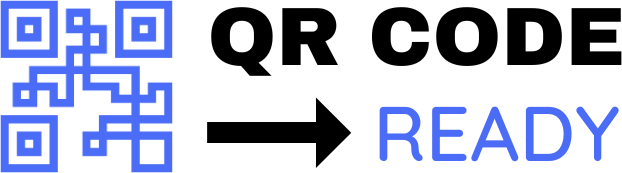Creating Print-Ready QR Templates: A Step-by-Step Tutorial
In today’s digital age, Quick Response (QR) codes have become an essential tool for businesses, marketers, and individuals to connect with their audience. With the increasing use of smartphones, QR codes have made it easy to share information, promote products, and drive traffic to websites. However, creating print-ready QR templates can be a challenge, especially for those without design experience. In this article, we will provide a step-by-step tutorial on creating print-ready QR templates that can be used for various purposes, such as marketing materials, business cards, and product packaging.
Step 1: Choose a QR Code Generator
To create a QR template, you need a reliable QR code generator. There are many online tools available, such as QRCode Monkey, GoQR.me, and QRStuff. Choose a generator that offers customizable options, such as colors, shapes, and logo integration. For this tutorial, we will use QRCode Monkey.
Step 2: Select the QR Code Type
QR codes come in different types, including:
- URL QR Code: directs users to a website or landing page
- Text QR Code: displays text information, such as contact details or messages
- Email QR Code: sends an email to a predefined address
- Phone Number QR Code: dials a phone number
- vCard QR Code: shares contact information in a digital business card format
Select the QR code type that suits your needs.
Step 3: Customize the QR Code
Once you have selected the QR code type, customize the design to match your brand identity. You can:
- Change the colors: choose a color scheme that reflects your brand
- Add a logo: integrate your company logo or image to make the QR code more recognizable
- Select a shape: choose from various shapes, such as square, circle, or rectangle
- Adjust the size: select a size that fits your print material
Step 4: Add Error Correction
Error correction is crucial to ensure that your QR code is readable, even if it’s damaged or printed at a low resolution. Choose an error correction level, such as:
- L (Low): 7% error correction
- M (Medium): 15% error correction
- Q (Quartile): 25% error correction
- H (High): 30% error correction
Step 5: Download the QR Code
Once you have customized and configured your QR code, download it in a print-ready format, such as:
- PNG: a raster format suitable for most print materials
- SVG: a vector format ideal for high-resolution printing
- EPS: a vector format used for professional printing
Step 6: Prepare the QR Template
To create a print-ready QR template, you need to prepare the design file. You can use a design software, such as Adobe Illustrator or Canva. Create a new document with the following settings:
- Resolution: 300 DPI (dots per inch)
- Color mode: CMYK (cyan, magenta, yellow, and black)
- Size: match the size of your print material
Step 7: Insert the QR Code
Insert the downloaded QR code into your design file. Make sure it’s scaled correctly and centered. You can also add additional design elements, such as text, images, or shapes, to enhance the visual appeal of your template.
Step 8: Finalize the Template
Before printing, review your QR template for errors and ensure that it meets your design requirements. Make any necessary adjustments to the layout, colors, or text.
Tips and Best Practices
To create effective print-ready QR templates, follow these tips and best practices:
- Use a clear and concise URL: ensure that the URL is short and easy to read
- Test the QR code: scan the QR code to ensure it works correctly
- Use a high-contrast color scheme: ensure that the QR code is readable on different backgrounds
- Avoid over-designing: keep the design simple and focused on the QR code
Conclusion
Creating print-ready QR templates is a straightforward process that requires some basic design skills and a reliable QR code generator. By following the steps outlined in this tutorial, you can create effective QR templates that enhance your marketing efforts and engage your audience. Remember to test your QR code, use a clear and concise URL, and follow best practices to ensure that your QR template is print-ready and effective.
Free Password GeneratorAll-in-One Calculator
Compress Your Images for Free