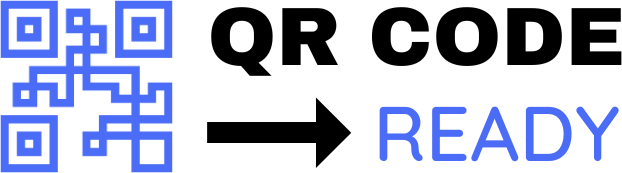The Ultimate Guide to QR Codes for Business Cards
In today’s digital age, business cards have evolved to incorporate innovative technologies that make it easier to connect with others and share information. One such technology is the Quick Response (QR) code, a two-dimensional barcode that can be scanned using a smartphone to access a website, save contact information, or perform other actions. In this article, we will explore the world of QR codes for business cards, their benefits, and provide a step-by-step guide on how to create and use them effectively.
What are QR Codes?
QR codes are square-shaped barcodes that consist of black and white pixels. They were first introduced in Japan in the 1990s and have since become widely used worldwide. QR codes can store a variety of information, such as text, numbers, and URLs, and can be scanned using a QR code reader app on a smartphone.
Benefits of QR Codes for Business Cards
- Increased Connectivity: QR codes on business cards make it easy for people to connect with you on social media, visit your website, or send you an email.
- Reduced Typos: By scanning a QR code, the contact information is automatically saved to the user’s phone, reducing the likelihood of typos and missed connections.
- Improved Networking: QR codes can help you network more efficiently, allowing you to share your information with multiple people quickly and easily.
- Enhanced Branding: Customized QR codes can be designed to match your brand’s color scheme and style, adding a professional touch to your business cards.
- Cost-Effective: Creating QR codes is free or low-cost, making it an affordable way to enhance your business cards.
How to Create a QR Code for Your Business Card
Creating a QR code is a straightforward process that can be completed in a few steps:
- Choose a QR Code Generator: There are many online QR code generators available, such as QRCode Monkey, GoQR.me, or VCard QR Code Generator. Choose one that suits your needs.
- Enter Your Information: Fill in the required information, such as your name, email address, phone number, and website URL.
- Customize Your QR Code: Select a template, choose a color scheme, and add a logo or image to match your brand’s style.
- Download Your QR Code: Save your QR code as an image file (e.g., PNG or JPEG) and download it to your computer.
- Add the QR Code to Your Business Card: Insert the QR code image into your business card design, making sure it is large enough to be scanned easily.
Best Practices for Using QR Codes on Business Cards
- Make it Visible: Place the QR code in a prominent location on your business card, such as the back or bottom corner.
- Use a Clear Call-to-Action: Include a call-to-action, such as "Scan to Connect" or "Scan to Learn More," to encourage people to scan the QR code.
- Test the QR Code: Before printing your business cards, test the QR code to ensure it scans correctly and directs users to the intended destination.
- Keep it Simple: Avoid cluttering your business card with too much information; keep the design clean and concise.
Common Uses for QR Codes on Business Cards
- Sharing Contact Information: QR codes can be used to share your contact information, such as your email address, phone number, and physical address.
- Directing to a Website: QR codes can be used to direct people to your website, blog, or social media profiles.
- Saving to Calendar: QR codes can be used to save an event or appointment to someone’s calendar.
- Sharing Files: QR codes can be used to share files, such as brochures, resumes, or presentations.
Conclusion
QR codes on business cards offer a convenient and innovative way to connect with others and share information. By following the steps outlined in this guide, you can create a custom QR code that enhances your business card and helps you network more effectively. Remember to test your QR code, keep your design simple, and use a clear call-to-action to encourage people to scan and connect with you.
Free Password GeneratorAll-in-One Calculator
Compress Your Images for Free